
Publication: Dec 1, 2022
Guide: basics of GA4 for any CRO specialist
Are you a CRO specialist working with experimentation and A/B-testing and are you learning about changing from Universal Analytics (UA) to Google Analytics 4 (GA4)? These are the basics you need to know.
1. How to: ask dev to create an event for your experiment
In UA you needed to ask for an event category, action and label. In GA4 you'll need an event name and a parameter. These two elements you'll need to communicate or create together with your developers for your experiment or A/B-test. It's recommended to use default event names defined by Google and additionally create your own brand library.
The event name is written with an underscore, like click_banner. The event can contain 25 different parameters. It can contain numbers or words like top_right for a click in the top right of the banner. There are a few parameters that GA4 will automatically collect for you:
- language
- page_location = URL that the visitor was on when the event took place
- page_referrer = URL of the prior page that the visitor was on before the page of the event
- page_title = The title tag of the page
- Screen_resolution
More on GA4 parameters here.
2. Setup events as conversions
Creating a conversion in GA4 works very different than with UA. In UA you had 20 fixed slots. With GA4 you have 30 flexible slots. You can turn your conversions on and off at any point in time. This means that also seasonal events can now become ‘conversions’ and you can turn them on or off at any point - they don't occupy a fixed space like in UA. Create a new conversion from an event by:
- Admin > Conversions
- Clicking New conversion event
- Matching the name to an event on your website or app
- Make sure the toggle is switched on.
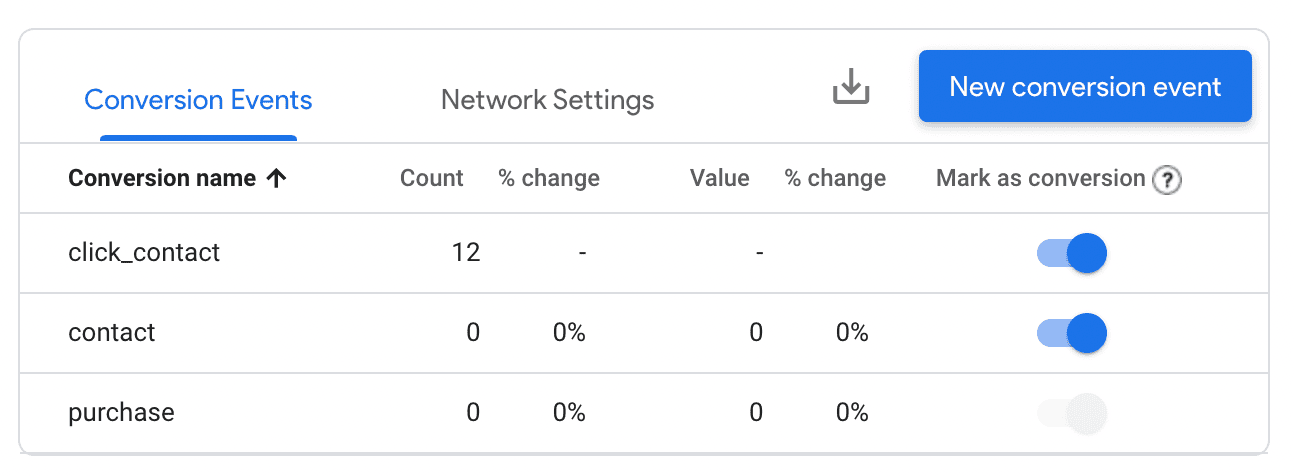
3. Default reports + events:
When you go to Reports > Engagement > Pages and Screens you'll get an overview of all your pages. From there you can easily and intuitively select an event (like click_contact or add_to_wishlist) and see how often it occurred on a page.
In UA you'd need to mark an event as a conversion or create a segment to see data like this, which was much more work.

4. Explore
You can easily create a new segment by using overlapping segments. Go to Explore > Free > Segment Overlap > choose some segments that you want to overlap > create a segment from them by right click and Create segment from selection.
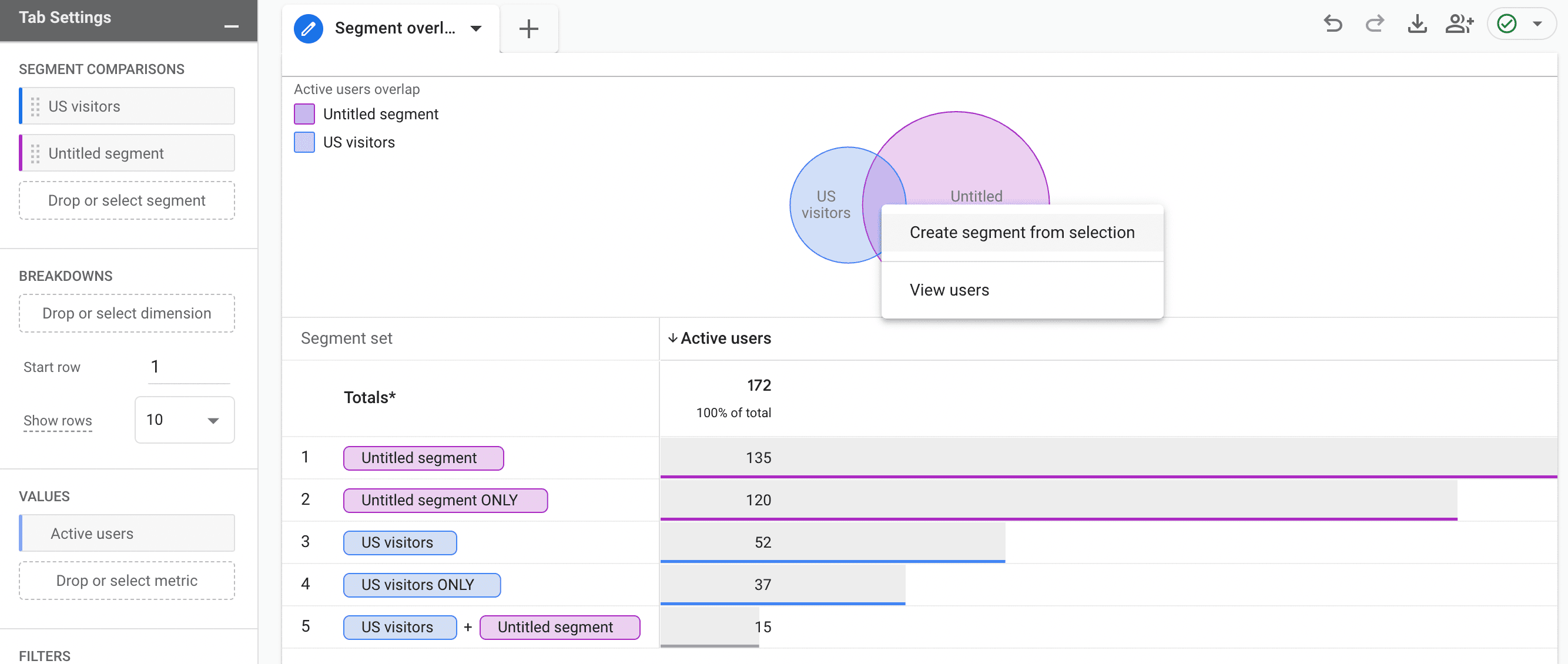
Another cool thing: Learn how long it takes for a visitor to purchase something or go to the next step with funnel > elapsed time toggle. If you don't know how to make a funnel yet, this course explains it very well.
The elapsed time was something that UA didn't calculate.
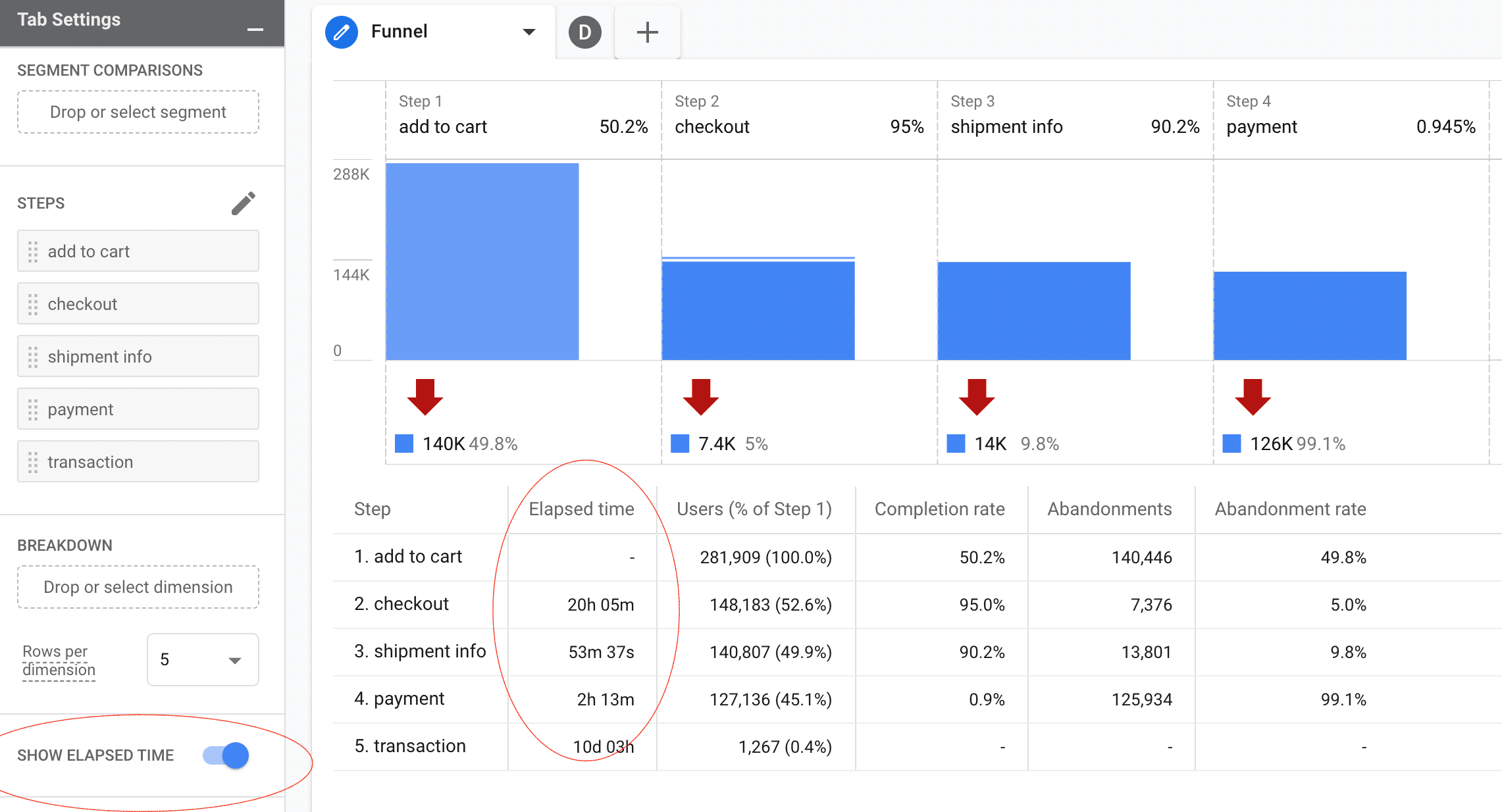
A third awesome thing: Learn what visitors did before an event (conversion) by creating a Path Exploration > Start Over > Select an Ending Point.

Want to learn more about GA4 and how to use it?
- Follow the Udemy Course from Ruben de Boer - there is a specific part about GA4, and this course specifically goes into the Explore section.
- Get the CXL Google Analytics course. You'll learn less about the Explore section, but more about the general changes and setup of GA4.
Whenever I say something about GA4 I also get the feedback about what GA4 can't do yet. I know, we know. It sucks - for now. But at least you can do these cool things.


